Peakboard hub
Introduction
Welcome to the Peakboard Hub on premise
The Peakboard Hub on premise serves as your central platform for managing and monitoring Peakboard Boxes. Here you can customize settings and manage user credential. You have the ability to monitor the health and utilization of Peakboard Boxes while accessing critical data to make informed decisions. The Peakboard Hub also helps you ensure secure and efficient data communication between different devices and platforms.
The structure of Peakboard Hub on premise
After you install Peakboard Hub on premise, you’ll land right in the middle of the action after logging in. The window is divided into three areas.
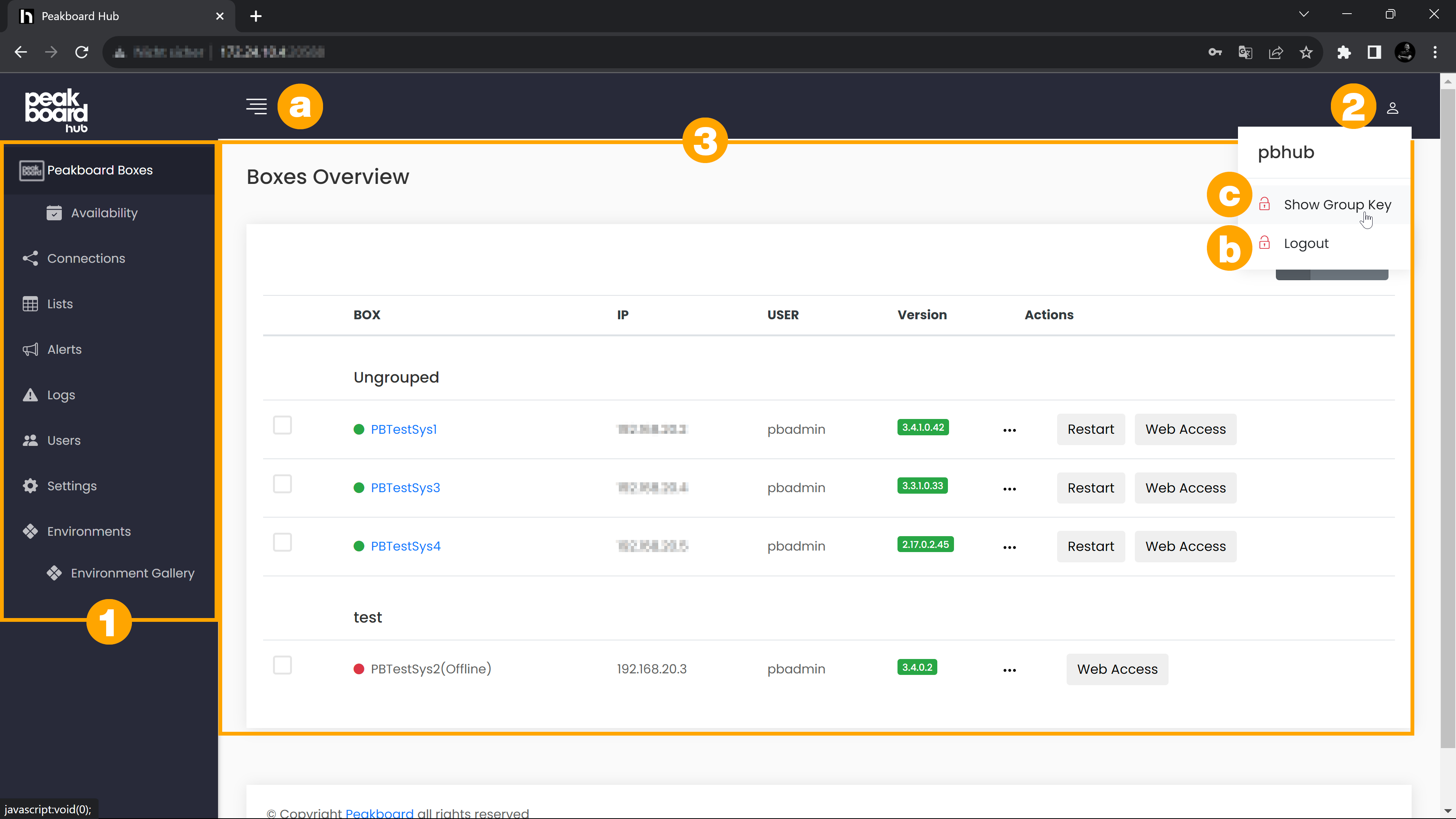
The menu (1)
Here you will find all the important areas with which you can manage your Peakboard Boxes. To have more space in your browser window you can hide the menu after use by clicking on the menu icon (a) or show it again when you need it.
The following menu items are available:
- Peakboard Boxes: Get an overview of your connected Peakboard Boxes and add new Peakboard Boxes or restart them. More information can be found in the article regarding the Peakboard Boxes.
- Availability: Here you can find an overview of the availability of your Peakboard Boxes.
- Connections: Create connections to data sources that you can use in the Peakboard Designer. More information can be found in the article about Peakboard Hub connections.
- Lists: Manage and create lists that you can use in the Peakboard Designer. You can find more information in the Peakboard lists article.
- Alerts: Manage alerts triggered from your Peakboard Boxes here.
- Logs: Get an overview of the logs of your Peakboard Boxes. You can filter, delete or export the logs in this area.
- Users: Manage the users of your Peakboard Hub on premise. More information can be found in the article about user management.
- Settings: In this section you can find basic settings for your Peakboard Hub, like the license key, the Peakboard Box auto update and the MQTT server.
The profile button (2)
Here you will find the option to log out of the Peakboard Hub on premise (b) and the group key (c). You need the group key to connect to the Peakboard Designer. Which group key is displayed to you depends on your assigned user group.
The workspace (3)
In the workspace you will see what you have selected in the menu.
Next steps
Now that you have a first overview of the Peakboard Hub on premise you can start by connecting the Peakboard Hub on premise to your Peakboard Designer and then adding your Peakboard Boxes to the Peakboard Hub on premise.
If you have any problems with Peakboard Hub on premise, don’t hesitate to contact us. We wish you a lot of fun and success with Peakboard!