Administration
Setting up WiFi on the Peakboard Boxes
The Peakboard Box offers you two different ways to connect it to the WiFi.
Set up WiFi via an input device
To establish your WiFi connection directly, you need either a keyboard and mouse connected to the Peakboard Box or a touchscreen display. You can then select [Set up WiFi] (1) in the application.
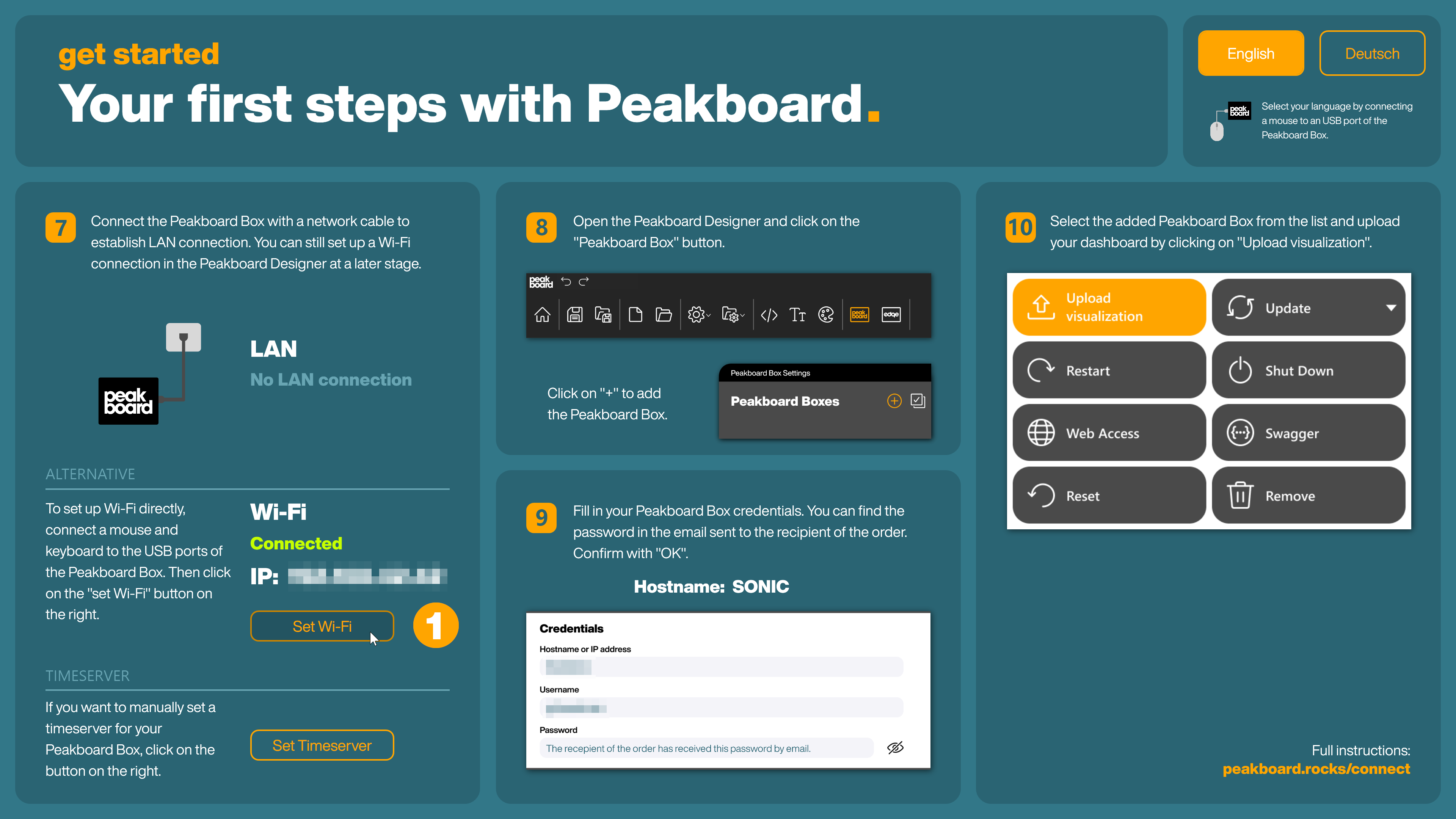
Select the desired network from the available WiFi connections and enter the password to establish the connection.
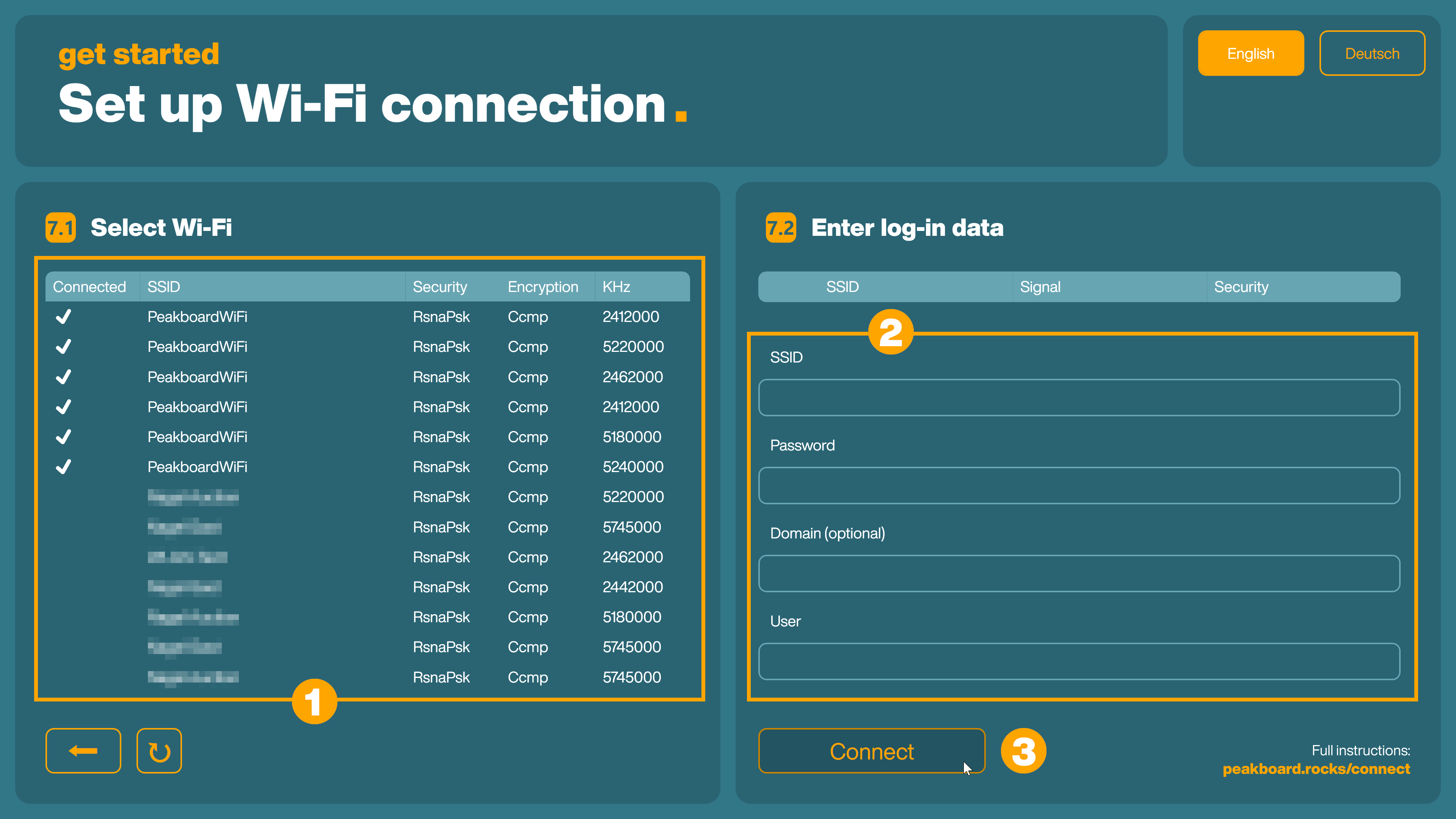
Set up WiFi via LAN connection in the Peakboard Designer
Alternatively, you can also set up the connection without a connected input device.
To do this, first connect your Peakboard Box with a network cable. As soon as the connection to the network is initially established, an IP address is displayed on the connected screen.
Now start the Peakboard Designer and add the Peakboard Box. Open the Peakboard Box settings (1).
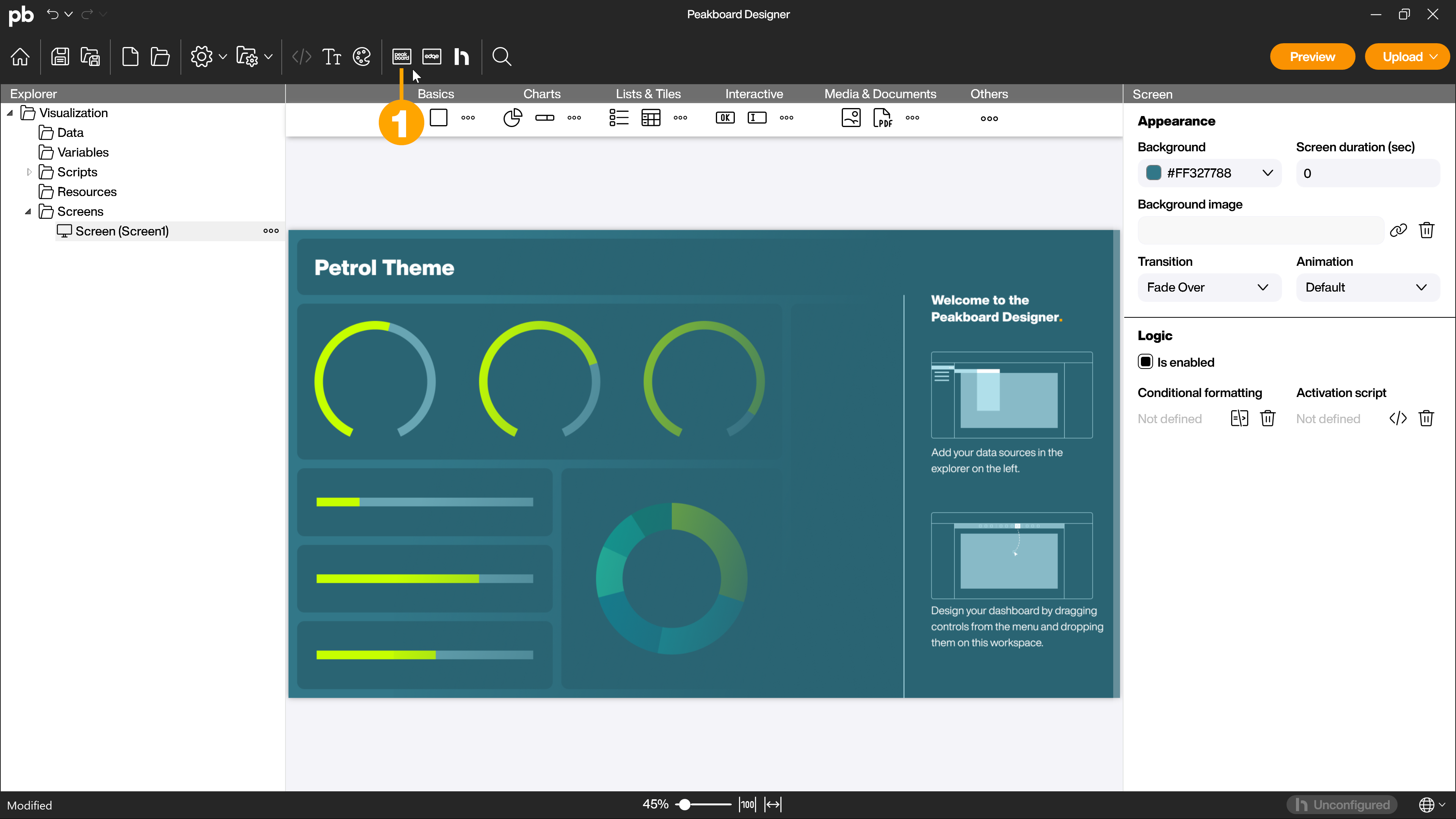
To activate the WiFi connection, select the corresponding Peakboard Box in the Peakboard Box settings (1). In the [Connections] tab (2), you can then select the desired network from the available networks (3) in the upper section [WiFi connection] and enter the corresponding password (4). Then click on [Connect] (5) to establish the connection.
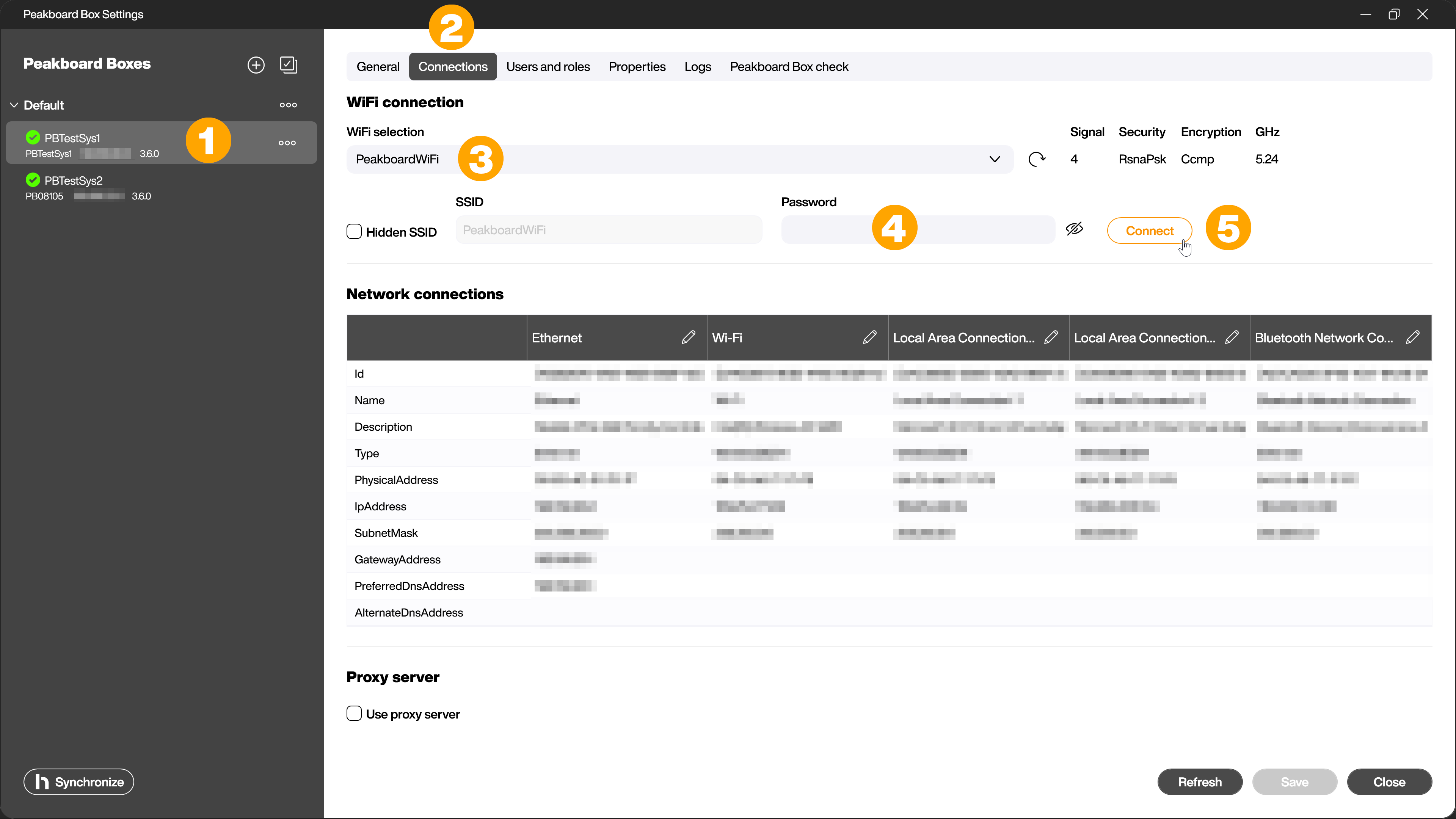
Once the connection is established, you can disconnect the network cable. Then delete the Peakboard Box in the Peakboard Box settings and re-add it so that the WiFi connection works properly.
Caution!
The LAN connection must be disconnected to ensure error-free operation. In general, the Peakboard Box should only be operated in a LAN network or a WiFi network. </div>
You can find an article on setting up a proxy server here.