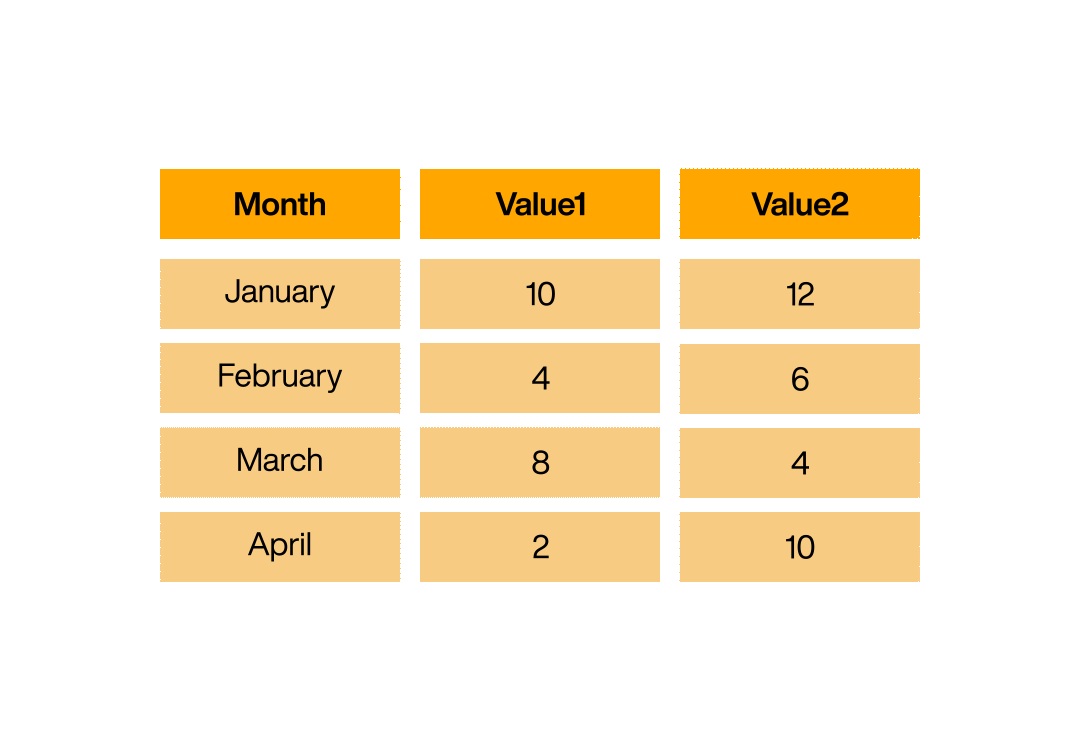Dataflows
Edit Columns
Add column
With this step you add a new column to the table, whose values / data / contents are created by a logic defined in a script.
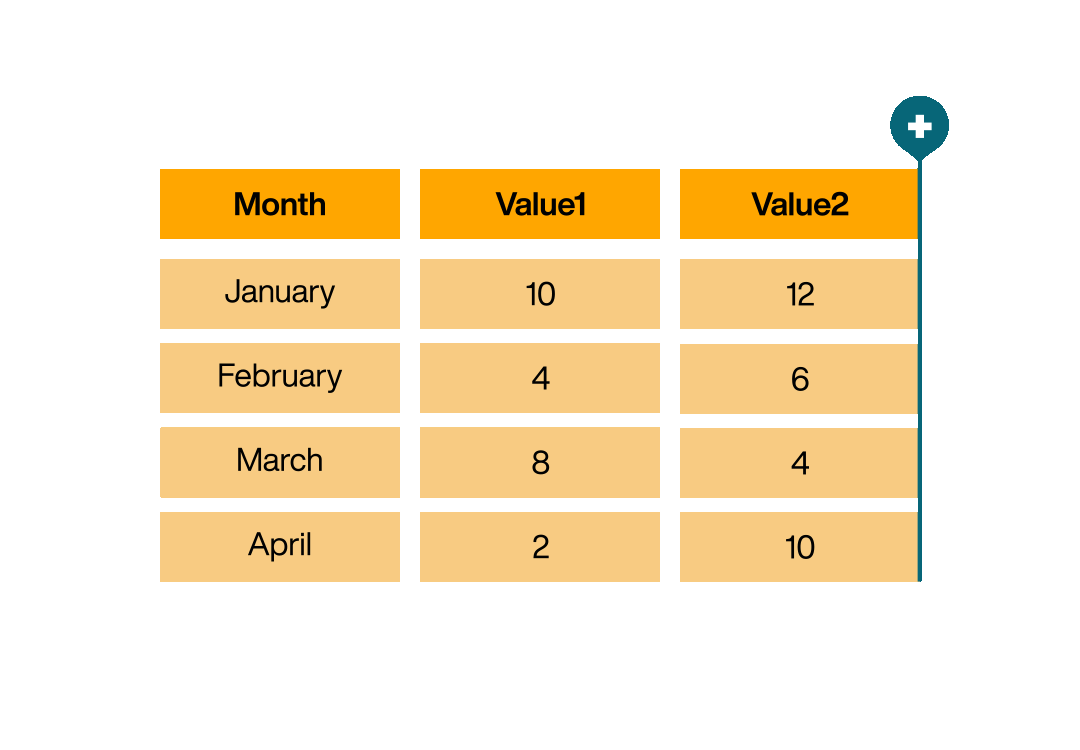
With the button [Validate] you can check the validity of the script. The new column is immediately visible in the preview. The logic to create it is also executed directly.
Rename column
With this step you rename columns. Use this step to describe the content of the columns as precisely as possible. Often the columns come poorly named from the data source (e.g. from SAP). Do not use underscores. Instead, prefer to use a classic case-sensitive camel case notation, e.g. MaxCustomerRevenue, MinCustomerRevenue, etc.
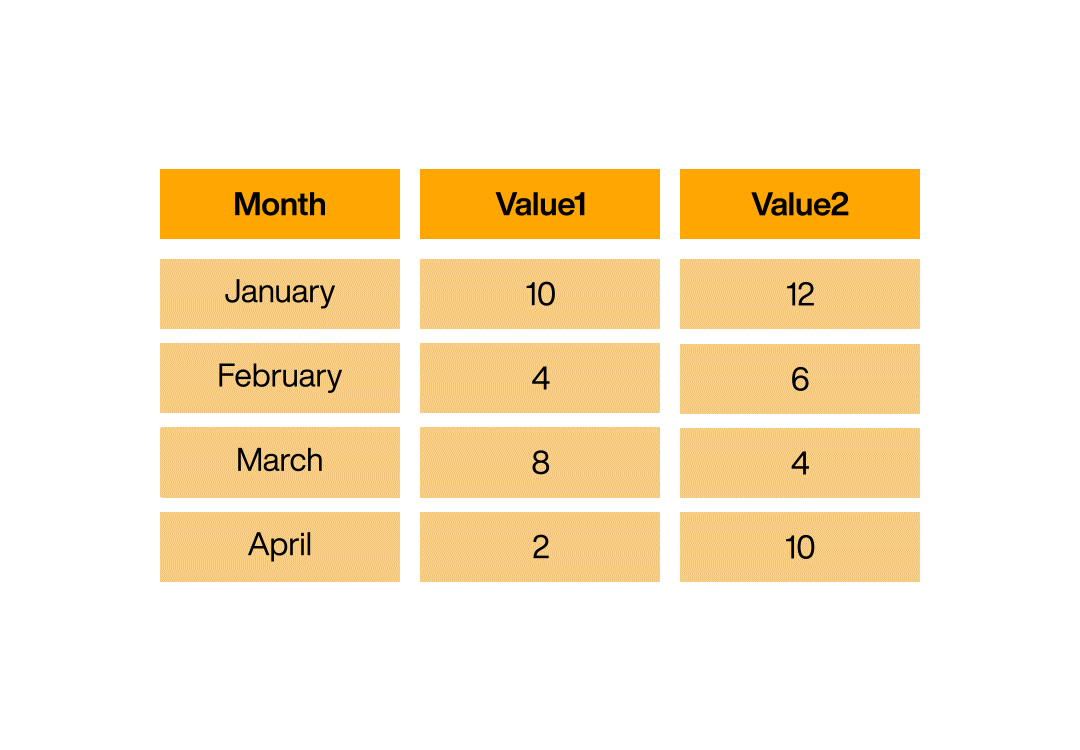
Reorder columns
With this step you change the order of the columns to better keep track of them. Use this step to separate what is important from what is not.
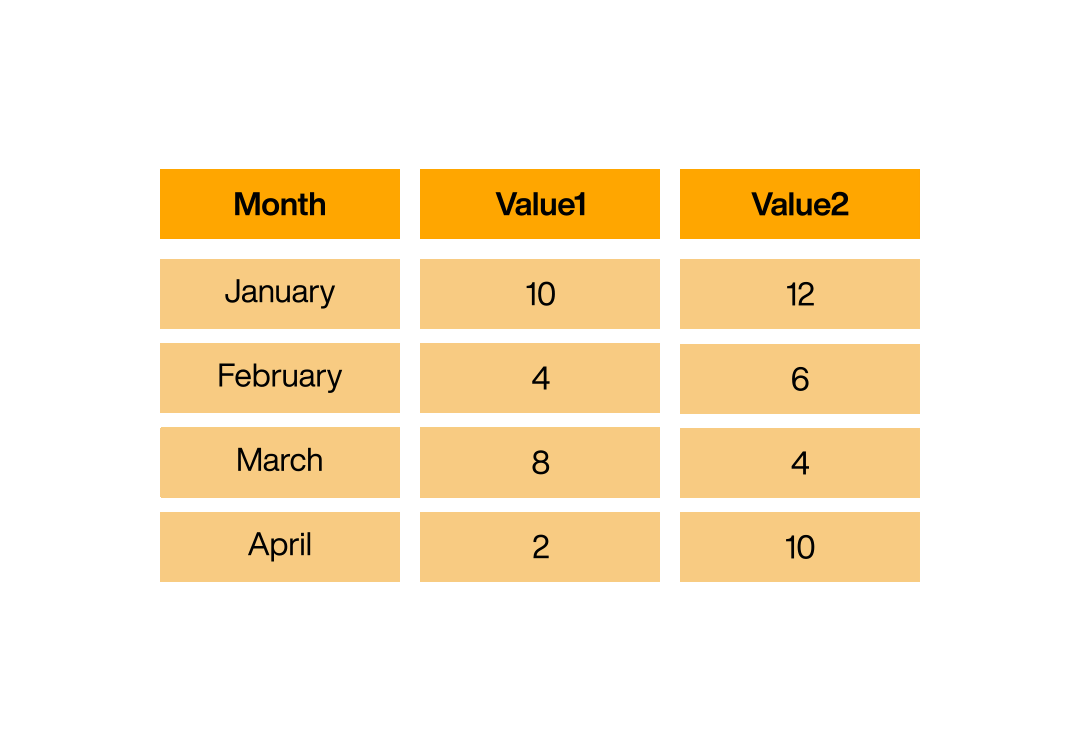
Change column data type
With this step you change the data type of individual columns. Typical scenarios for this step are numbers that are imported as strings but are converted to real numeric types so that they can be used for example in aggregations or in charts.
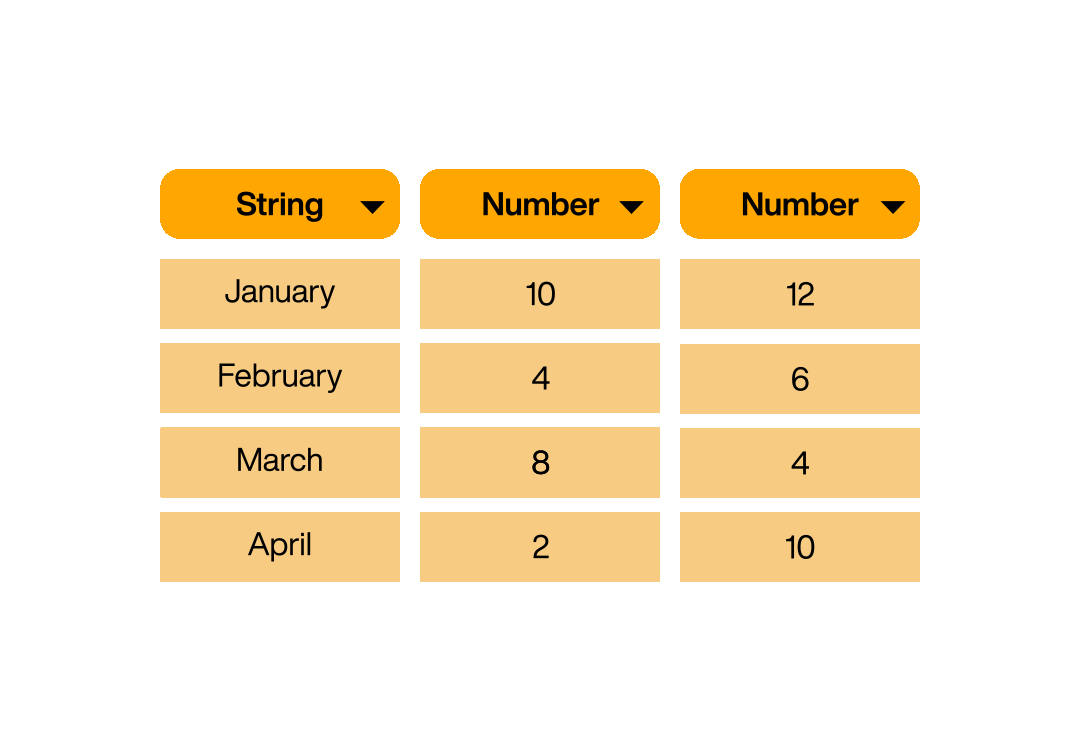
Switch rows/columns
With this step, you switch the columns and rows of the table and thus rotate them. The first column is used for naming the new columns.
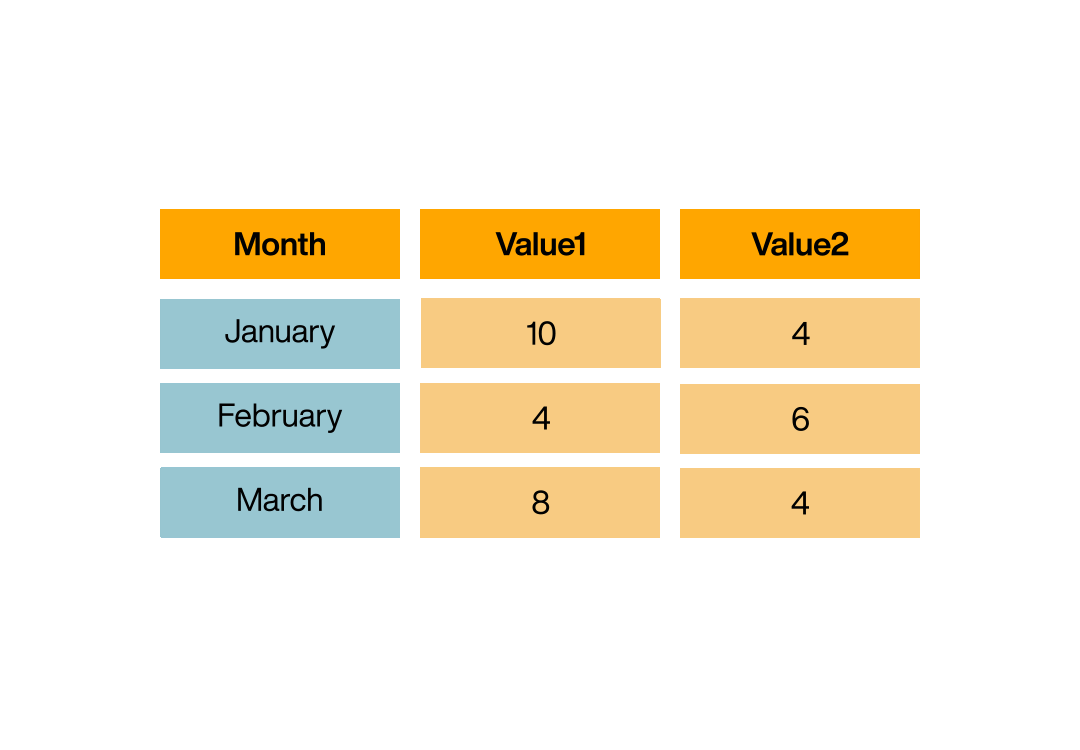
Remove columns
With this step you remove columns. All checked columns will be removed and will not be displayed from now on. We recommend to consistently remove all unneeded columns to keep everything as neat as possible.