Data sources
Reading SAP Tables with Many Columns
Here you will find instructions for the manual installation of the function module Z_XTRACT_IS_TABLE.
Step 1 - Create module
Start transaction SE37 and create a new module called Z_XTRACT_IS_TABLE. You can store it in an existing function group or create a new function group for it. The same applies to the development class.
On the Attributes tab, set the execution type to remote callable.
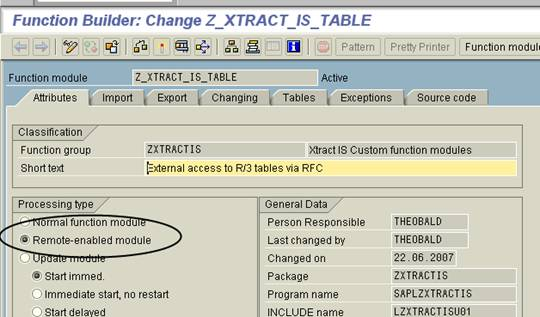
Step 2 - Import parameters
Define the import parameters as shown in the following screenshot.
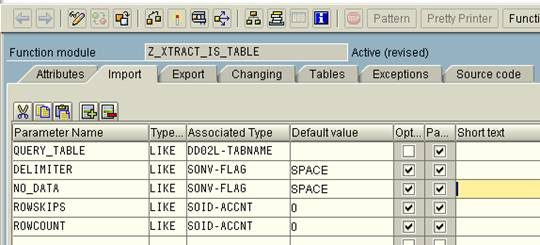
Step 3 - Table parameters
Define the table parameters as shown in the following screenshot.
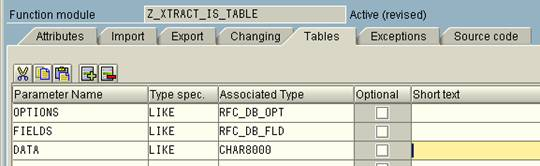
Step 4 - Exceptions
Define the exceptions as shown in the following screenshot.
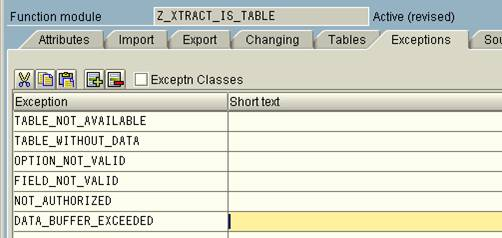
Step 5 - Code
You can find the ABAP code in the file Z_XTRACT_IS_TABLE.txt which can be downloaded here. You can copy the code into the source code editor simply by pressing Ctrl+C and Ctrl+V.
Save and activate the module.
Alternatively, you can install the function module using the transport request thtrans.zip, which is delivered with the system. This is located in the ABAP subfolder of the installation folder.