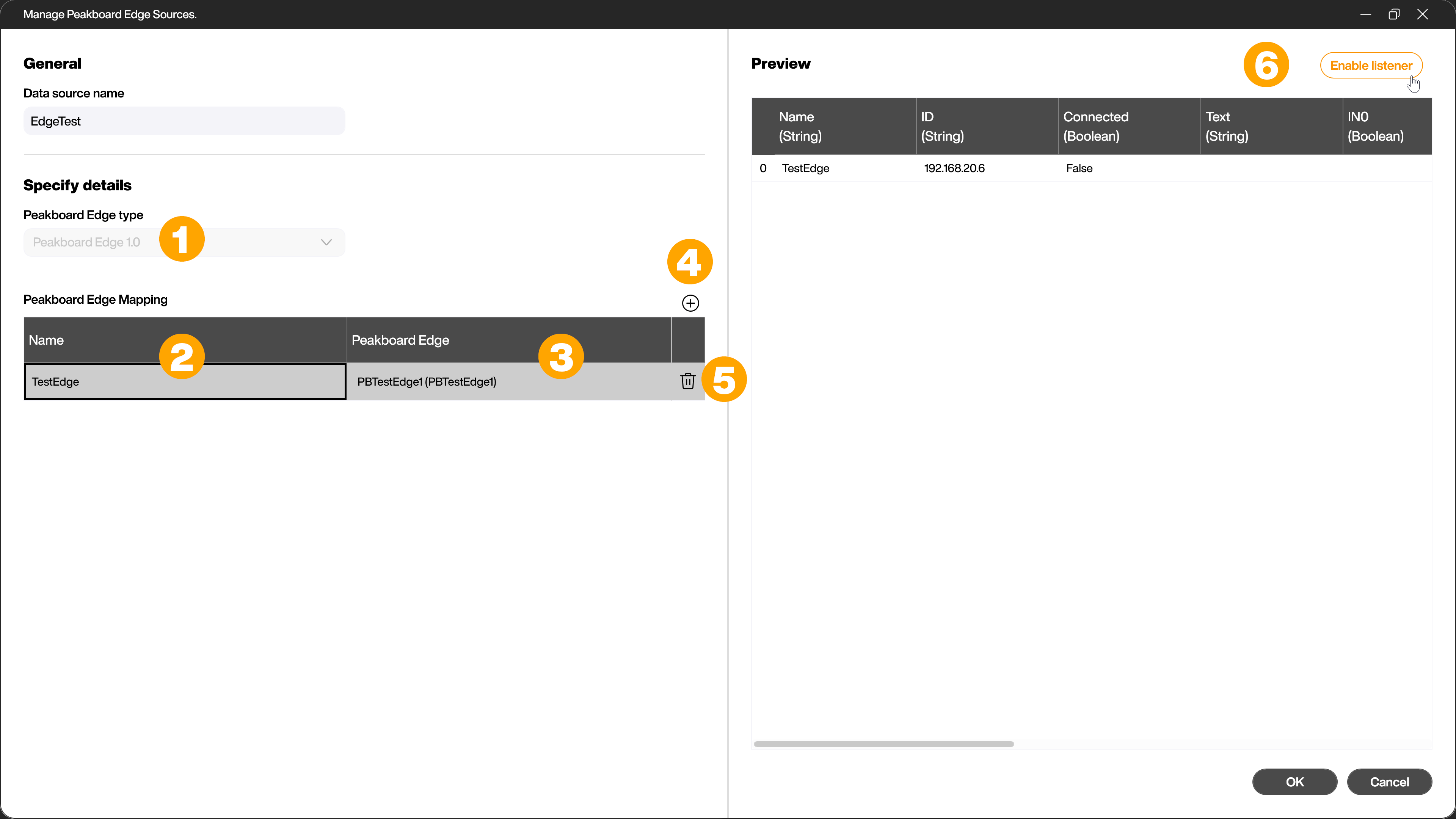Peakboard edge
Adding a Peakboard Edge data source
Add Peakboard Edge data source
In Explorer via [Data], [Add data source], [Peakboard Edge] (1) add a new data source.
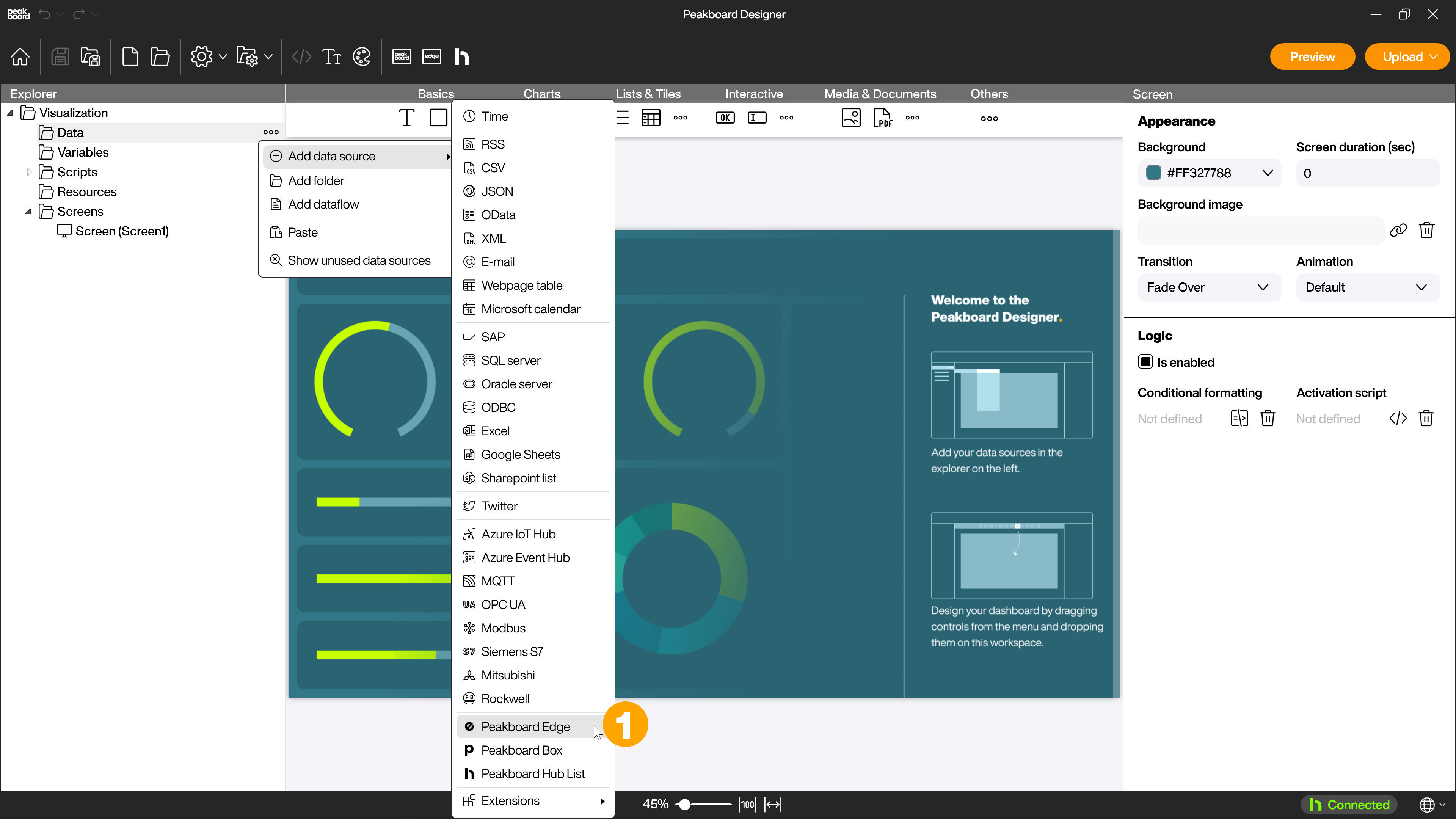
Within the dialog of this data source you can store all Peakboard Edge you want to use in the visualization. First, give the data source a name.
Adding a Peakboard Edge to the data source
In the Enter details area, select the Peakboard Edge type you want to use (1).
Then enter a name in the Peakboard Edge mapping area (2). This will be used later within the visualization to access the Peakboard Edge to be added.
Then select the Peakboard Edge (3). If you already know which real Peakboard Edge you want to link to the name, you can select it here. If this Peakboard Edge has not been added to the Peakboard Designer yet, you can set [select later…] and add the Peakboard Edge later in the Peakboard Edge settings.
Use the [+] symbol (4) to add another Peakboard Edge to the data source. Peakboard Edge included in the data source will be displayed as a separate row. You can change the name and the assignment of the real device by clicking on the respective fields.
With a click on the [trash can] symbol (5) you can remove the corresponding line and thus the corresponding Peakboard Edge.
Then click on [Enable listener] (6) to get a preview for already selected Peakboard Edge.