Data sources
Integrating Excel via ODBC
The following screenshot shows the ODBC data source dialog.
Note. The ODBC connection to Excel is only possible with installed 64-bit ODBC driver or 64-bit Microsoft Office package!
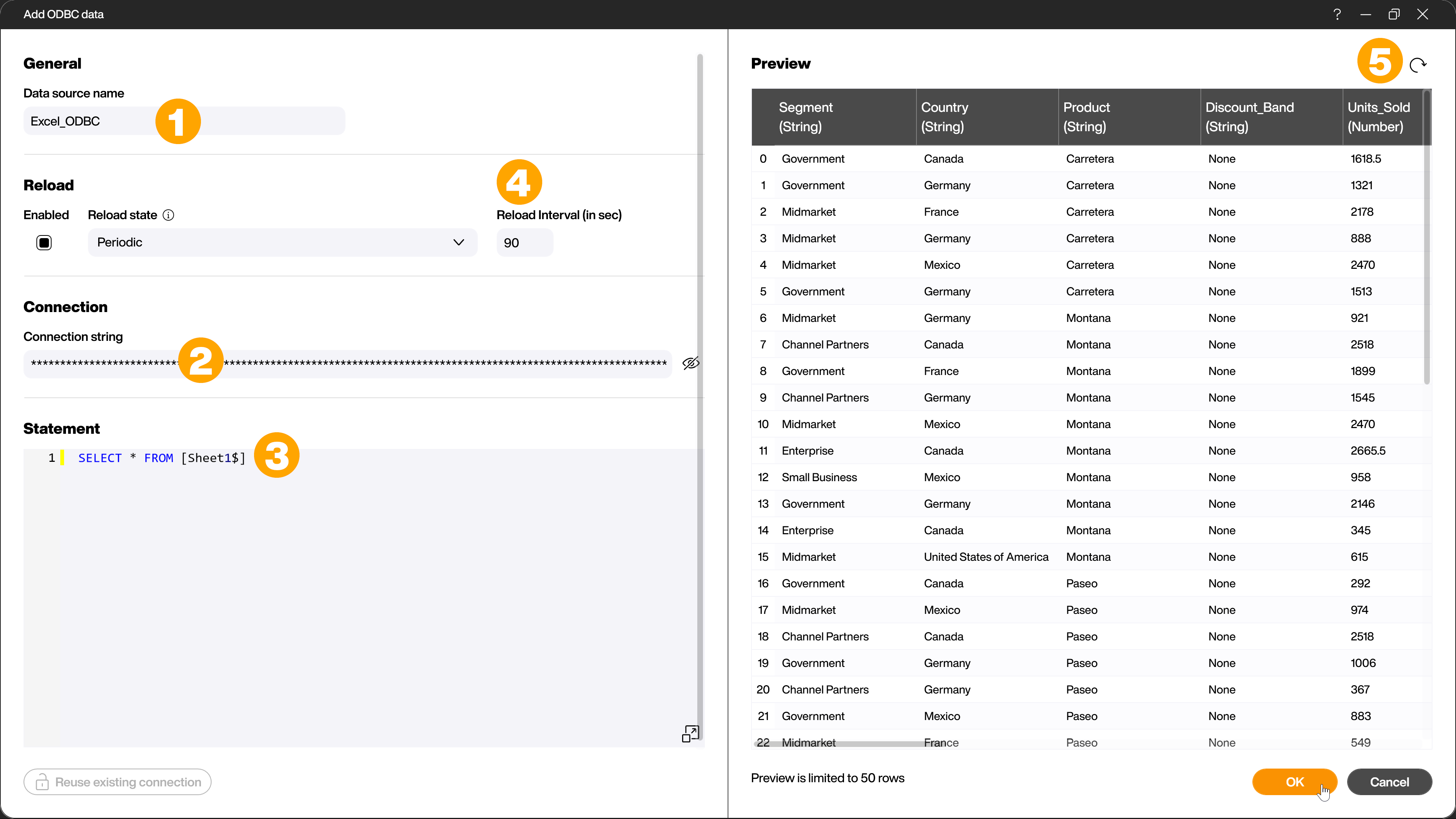
First give the data source a name (1). To connect to an Exel file via ODBC you have to enter a connection string (2). You can find an overview on connectionstrings.com.
If you want to be able to change data within Excel, the addition [ReadOnly = 0] in the connection string is necessary.
Driver={Microsoft Excel Driver (*.xls, *.xlsx, *.xlsm, *.xlsb)};DBQ=C:\MyExcel.xlsx;ReadOnly = 0;
Before you can load the data you have to formulate a suitable loading statement (3). With Excel the reference to the corresponding spreadsheet is done via [MyTable$] and has the following form based on SQL:
SELECT [Table Column 1], [Table Column 2] FROM [MyTable$]
You can then specify a reload interval (4) and preview the data via [Load data] (5).
The Excel file is now connected via the ODBC interface and can be used like any other data source.