Administration
Adding a Peakboard Box or Peakboard BYOD to the Peakboard Designer
To add a Peakboard Box or Peakboard BYOD to the Peakboard Designer, click on the Peakboard Box button (1) in the menu bar. This will open the Peakboard Box settings.
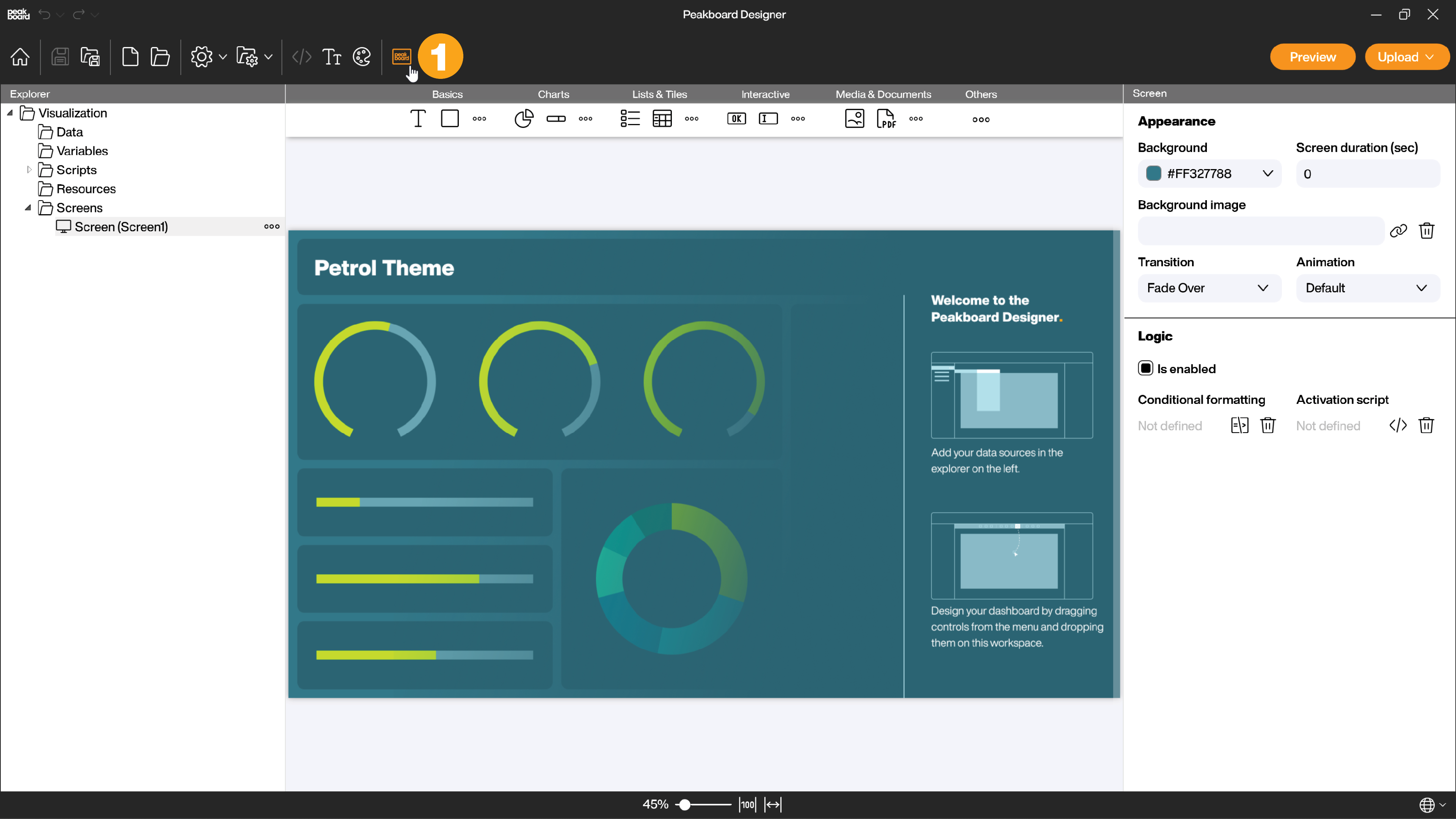
Here you have several options to add Peakboard Boxes or Peakboard BYOD. Click on the add button (2) in the Peakboard Box Settings to open the selection dialog.
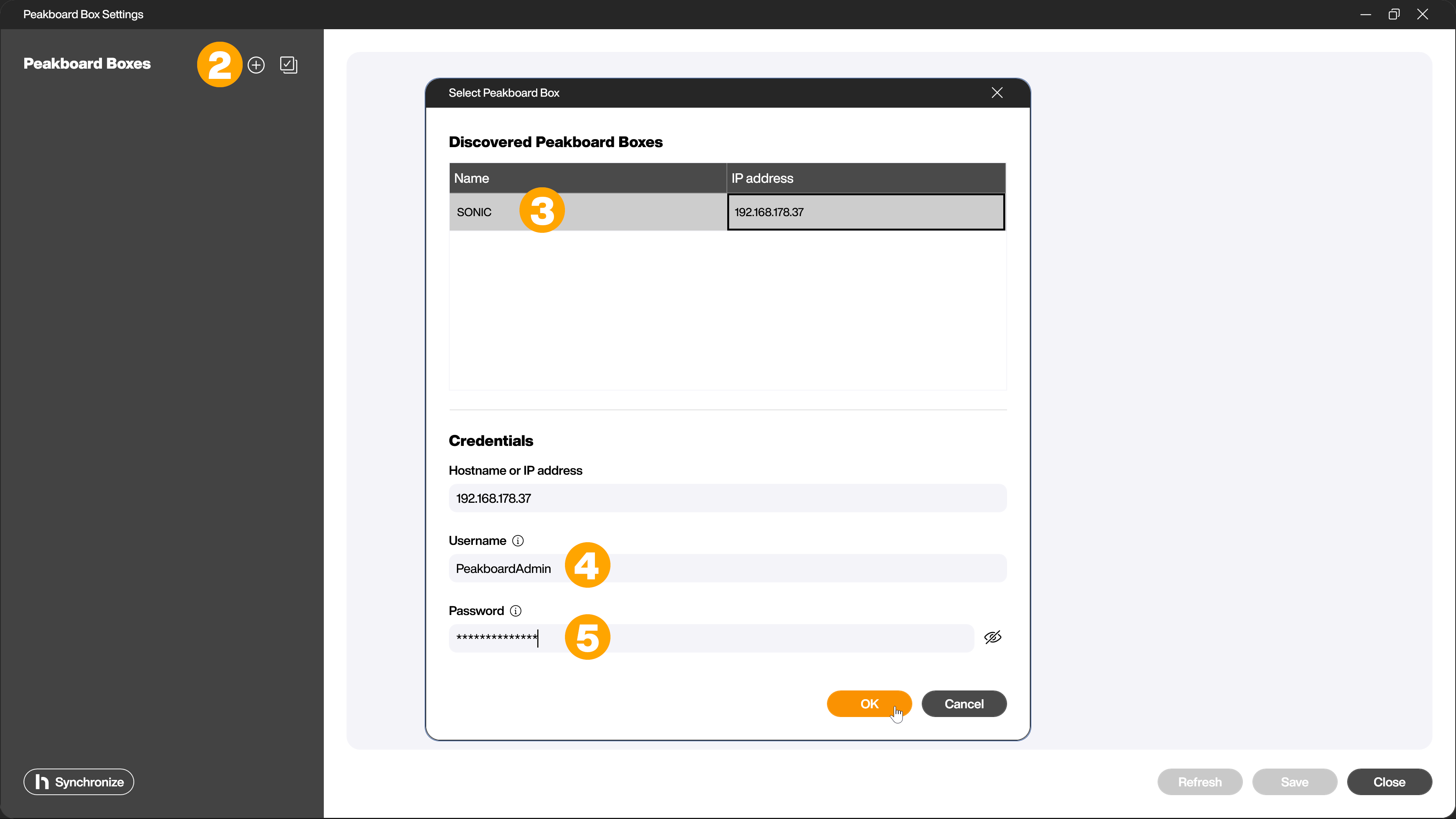
In this dialog all Peakboard Boxes or Peakboard BYOD in the network are displayed. Simply mark the desired Peakboard Box or Peakboard BYOD by clicking on it (3) and fill in the fields username (4) and password (5). After confirming with OK your Peakboard Box or Peakboard BYOD will be added to the Peakboard Designer.
Alternatively, you can add your Peakboard Boxes or Peakboard BYOD from the Peakboard Hub by clicking on the Peakboard Hub Synchronize button (6).
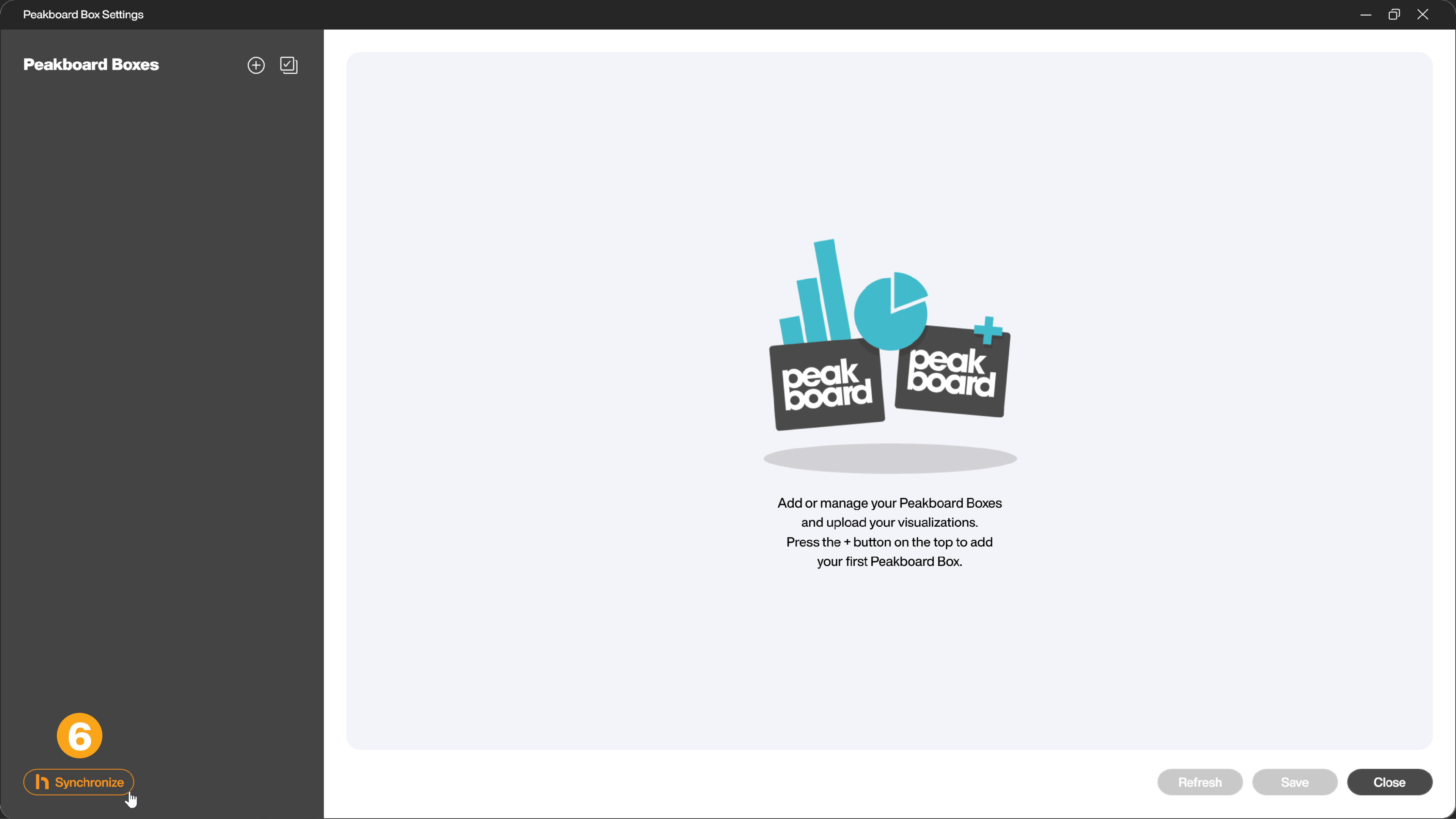
This requires an installed Peakboard Hub where Peakboard Boxes or Peakboard BYOD have already been added.