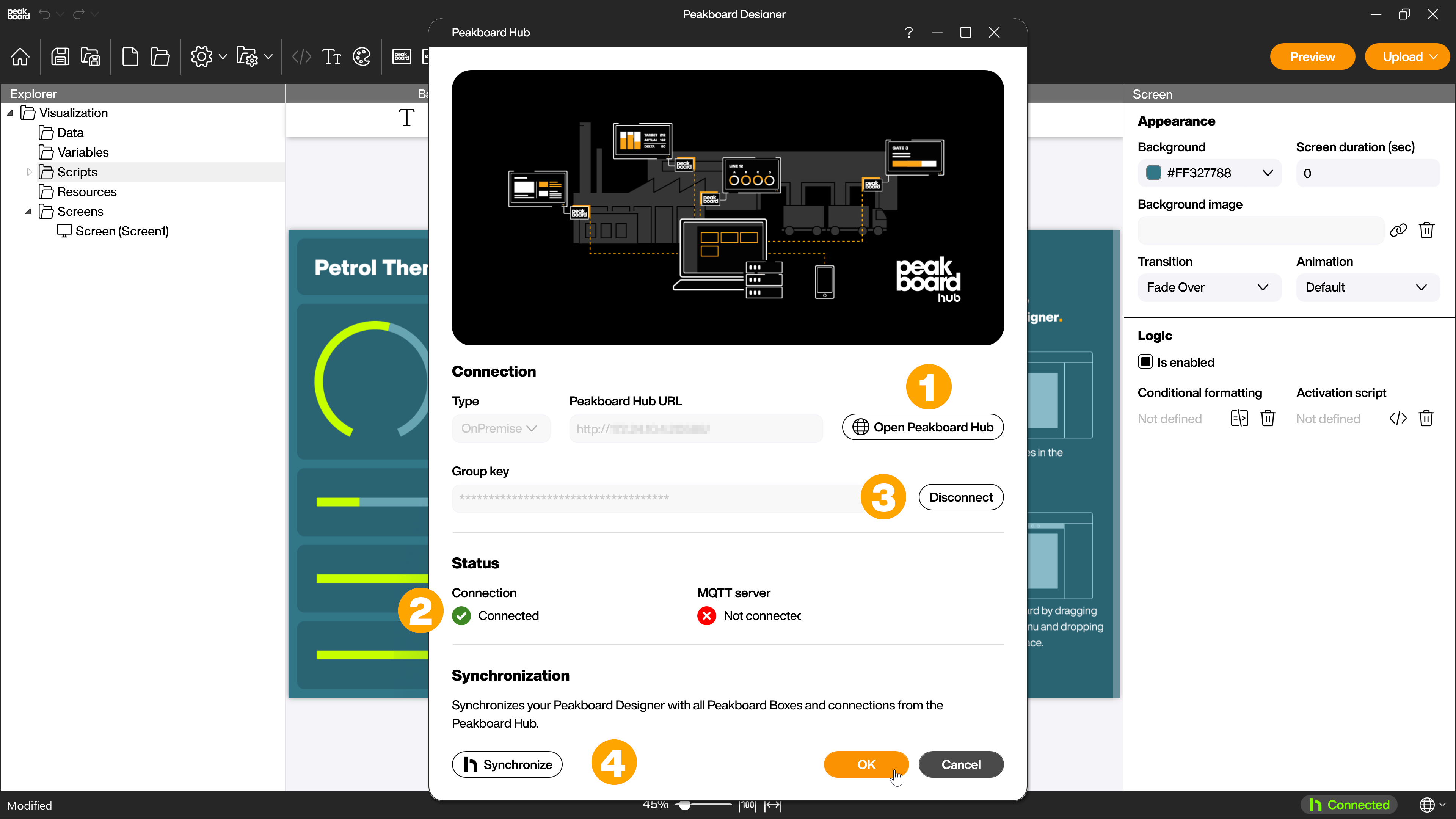Peakboard hub
Peakboard Designer Connection
To use the Peakboard Hub in the Peakboard Designer, you have to connect it to the Peakboard Designer. To get to the connection dialog, click on the Peakboard Hub icon (1) in the menu bar of the Peakboard Designer. Alternatively, you can click on the status indicator (2) at the bottom of the screen. The status indicator shows you the connection status of the currently connected Peakboard Hub at any time.
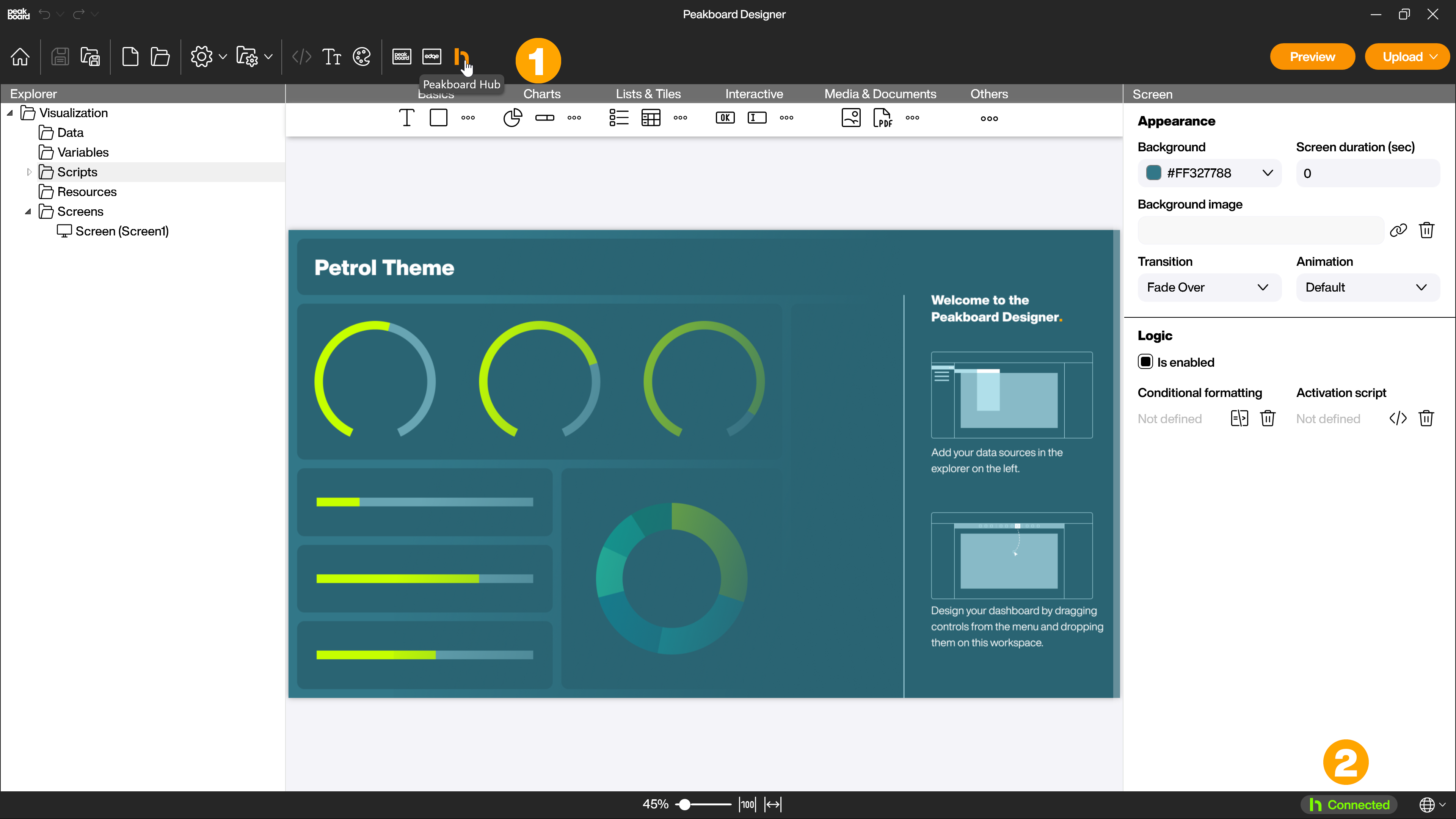
In the Peakboard Hub connection dialog, you must first select (1) whether you want to connect a Peakboard Hub online or a Peakboard Hub on premise. To connect to a Peakboard Hub on premise you have to enter the URL of the Peakboard Hub on premise (incl. http:// or https://) (2). The URL is assigned during installation If you did not install Peakboard Hub yourself, ask the responsible administrator for the URL. For the Peakboard Hub online this field is omitted. For both Peakboard Hub types you have to enter the group key (3).
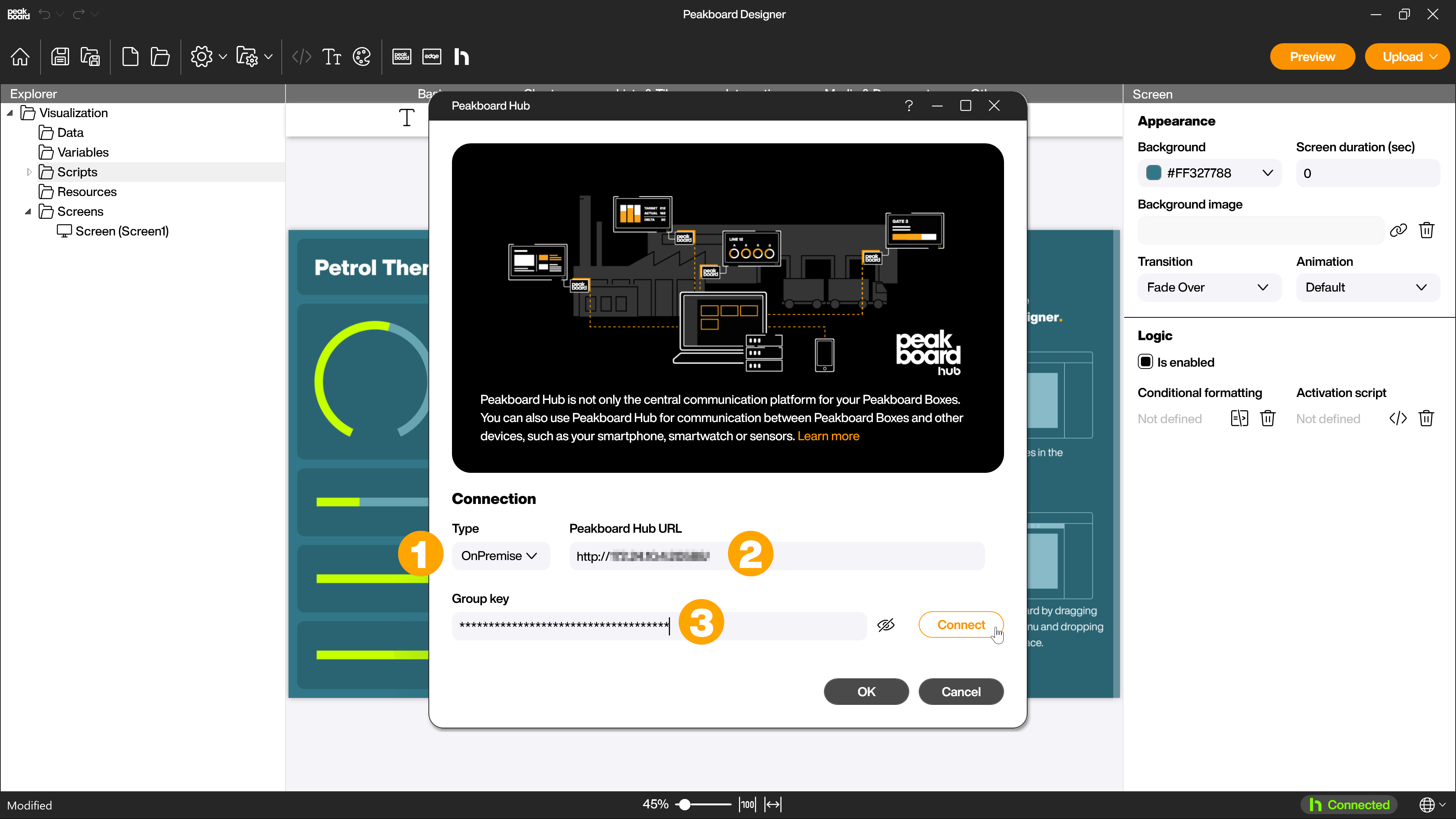
You can find the group key by clicking on the profile button (1) in your Peakboard Hub.
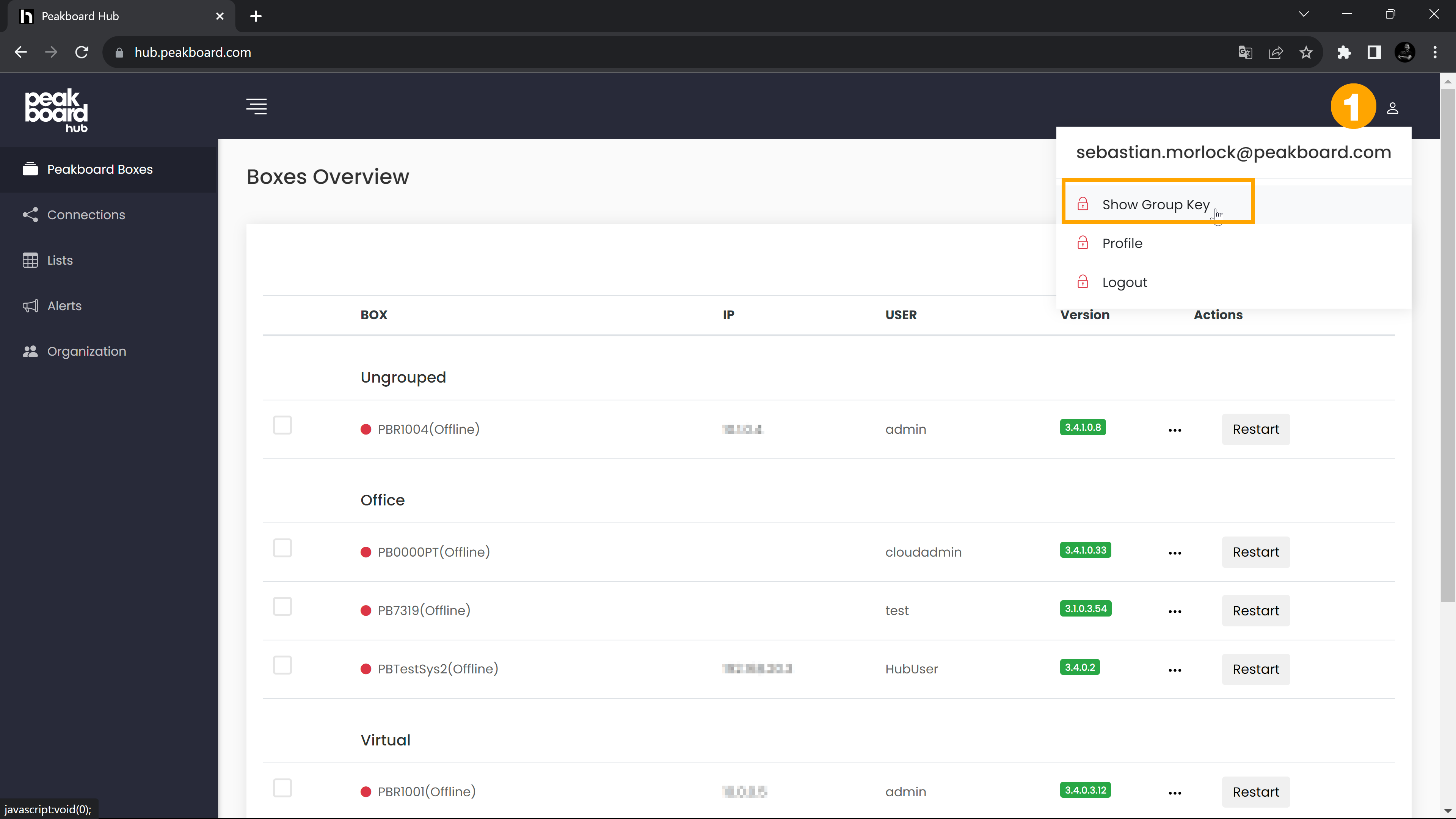
If you now click on [Connect], the connection to the Peakboard Hub will be established and you can use all the possibilities that the Peakboard Hub offers in the Peakboard Designer. You can jump from the connection dialog directly to your Peakboard Hub interface by clicking on the corresponding button (1). You can see the status of the connection (2) and disconnect it (3). With a click on the [Synchronize] button (4) you can synchronize your Peakboard Designer with all Peakboard Boxes and connections of the connected Peakboard Hub that are assigned to the used group key.