Data sources
Manage extensions
Add and delete extensions
Via [Data], [Add data source] and [Manage extensions] (1) you can access the management dialog for the Peakboard Extensions. Currently installed extensions are already displayed above this point.
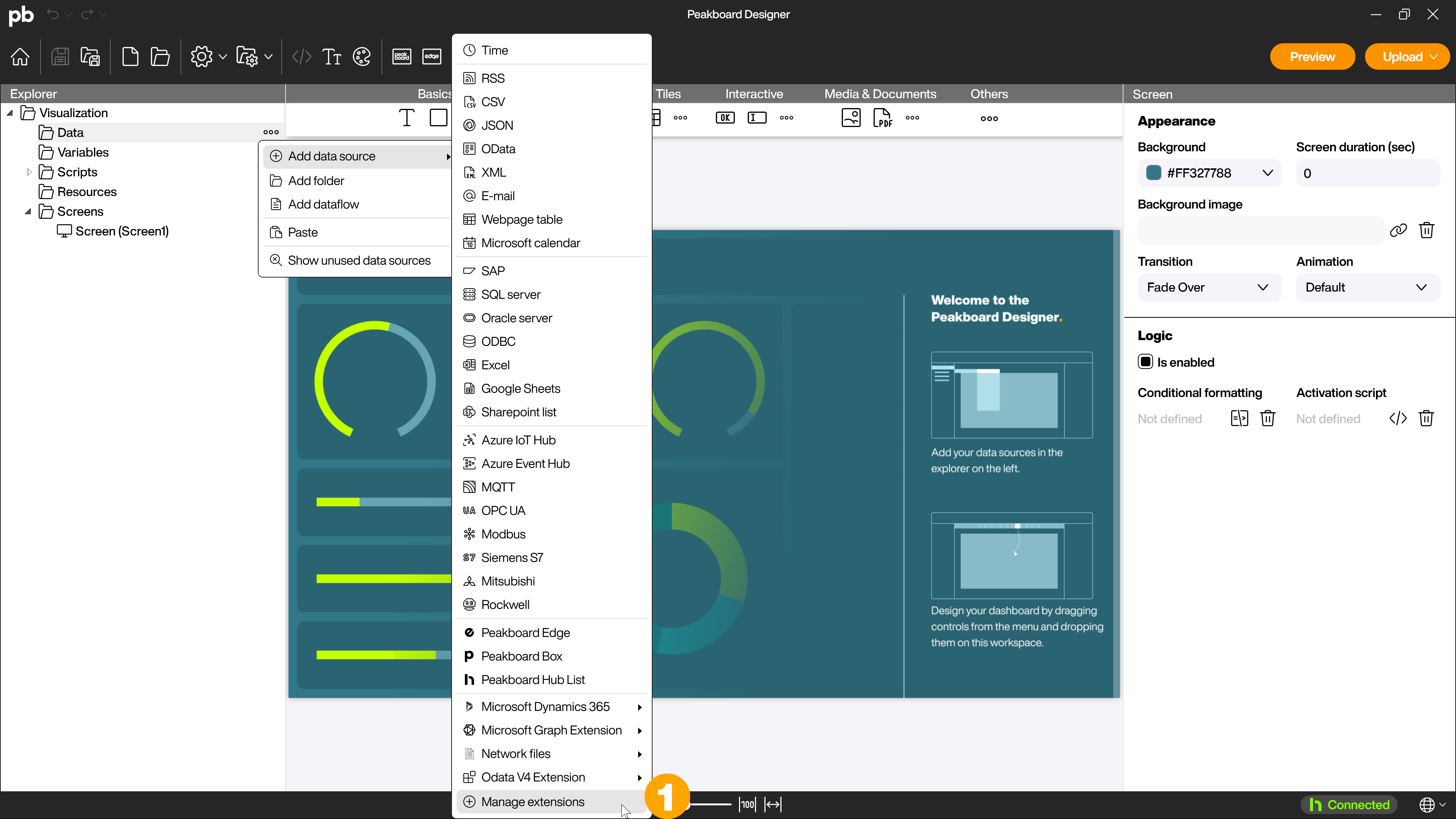
You’ll find an overview of the extensions provided by Peakboard. Already installed extensions are marked accordingly (1). To install an extension, click on the [Install] (2) button below the desired extension. To delete already installed extensions, click on the trash can icon (3) below the respective extension.
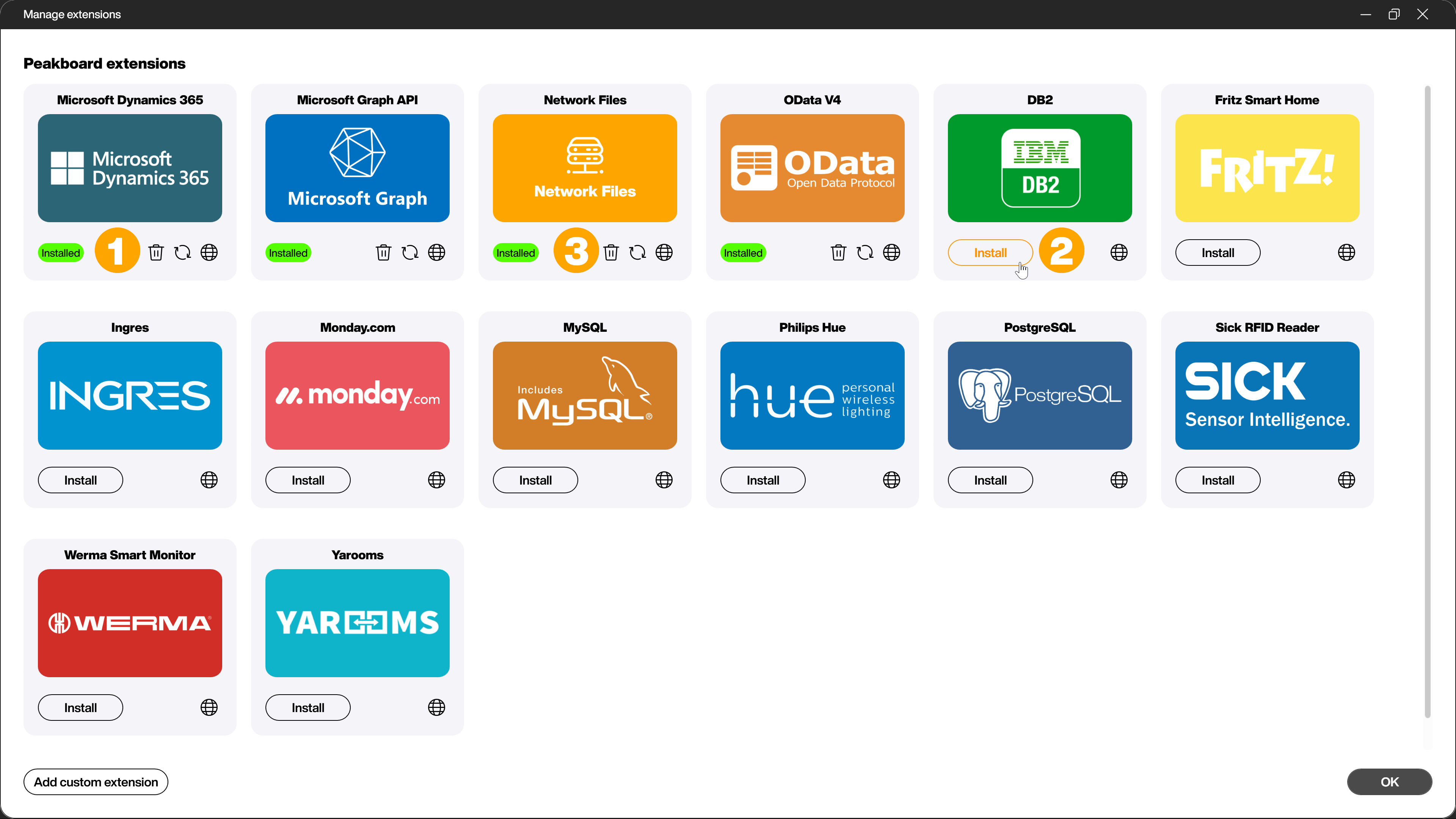
To apply the changes, you have to restart the Peakboard Designer. The currently added extensions are now visible under [Data], [Add data source] (4). Deleted extensions are no longer visible there.
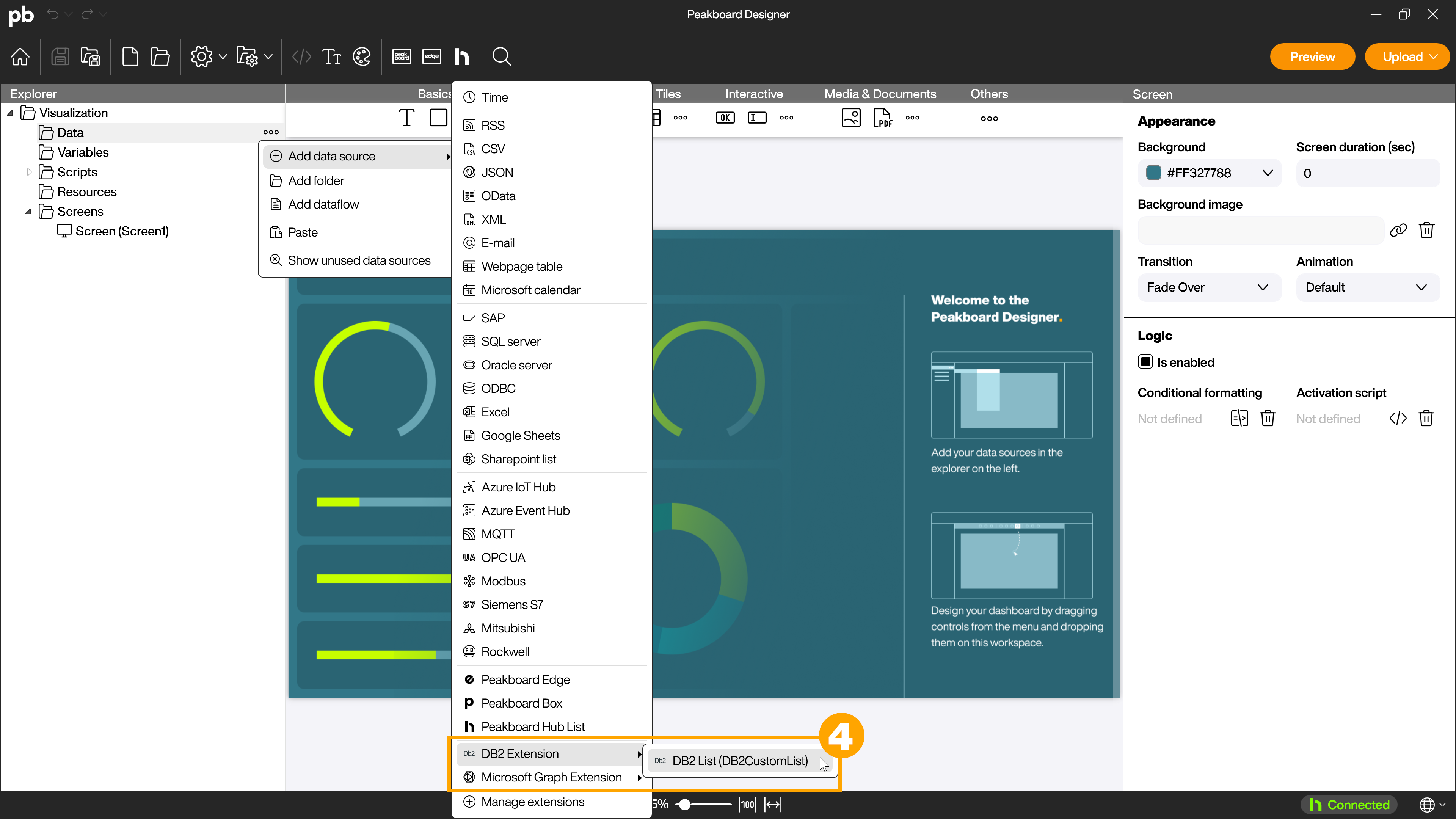
Caution!
It is not necessary to modify the Peakboard Box in any way. The extension is automatically loaded onto the Peakboard Box by the deployment process of a dashboard.
Write extensions yourself
If you want to adapt the extensions or write your own extension, you can also find the existing extensions in our GitHub repository and helpful articles e.g. here in the Peakboard help. The examples are kept simple and show the applicable architecture clearly. Each extension is available in source code (directory SourceCode) and as a file to install (binaries).
Installing your own Extension
To add your own extension to Peakboard Designer, you need the extension as a zip file. Click in the Extension management under [Data], [Add data source], [Extensions] and [Manage extensions] on [Add custom extension] (1), then select the zip file to install the extension.
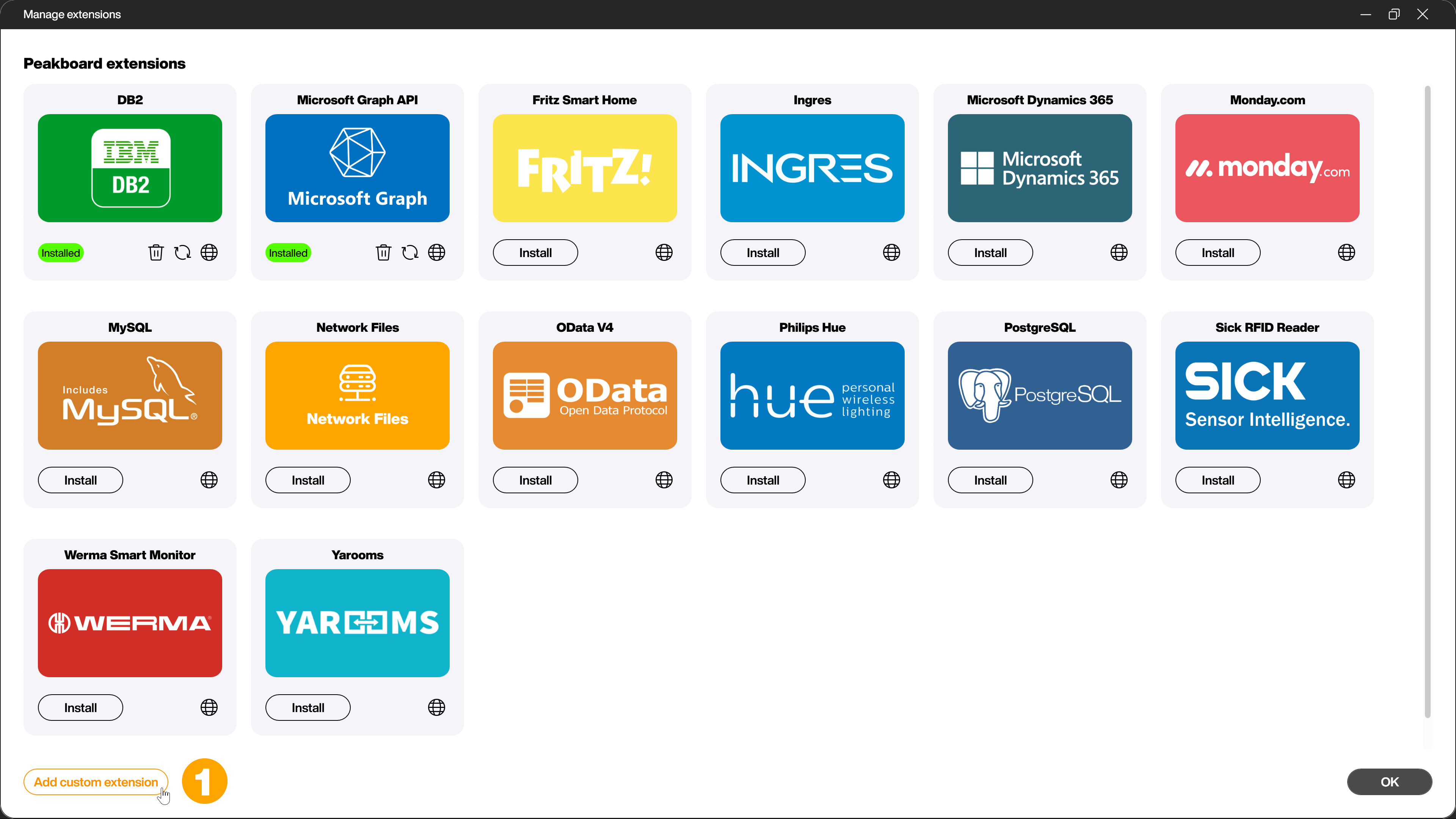
To apply the changes, you have to restart the Peakboard Designer. The newly added custom extension is now visible under [Data], [Add data source], [Extensions].