Administration
Peakboard Edge - Set IP address with PowerShell
Connect Peakboard Edge directly to a PC using a ethernet cable.
Start the PowerShell as administrator on your PC.
- Use this command to open the remote connection setting:
net start WinRM
- Enter the IP address of Peakboard Edge without [<>]. For example -Value 192.168.0.6:
Set-Item WSMan:\localhost\Client\TrustedHosts -Value <IP-Adresse of Peakboard Edge>
- Now connect the Peakboard Edge.
Enter-PSSession -ComputerName <IP-Adresse of Peakboard Edge> -Credential Administrator
Once you are connected you can get the network interface index of the “Ethernet” interface by this command:
Get-NetAdapter
Now you can set the static IP address.
New-NetIPAddress -InterfaceIndex <interface index> -IPAddress <whish IP address> -AddressFamily IPv4 -PrefixLength 24 -DefaultGateway <gateway for the whish address>
This is how it should look like:
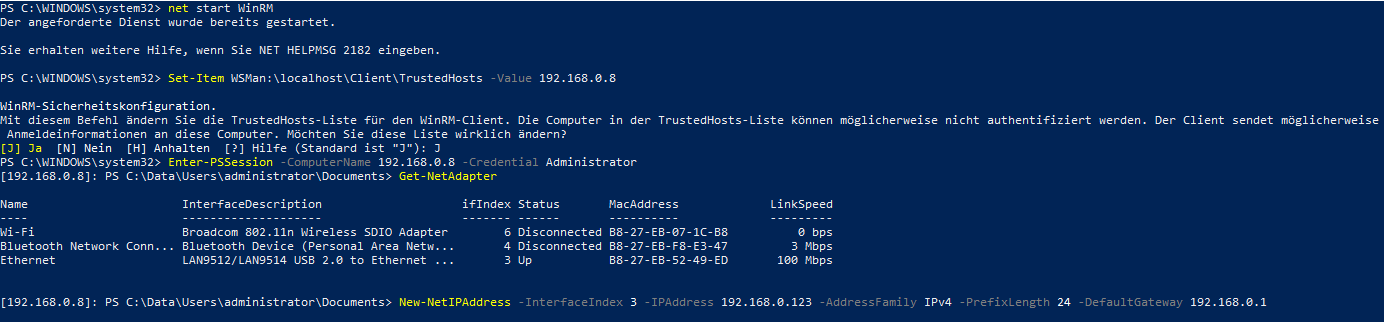
To use DHCP again enter the following command and restart Peakboard Edge.
Set-NetIPInterface -InterfaceIndex 3 -Dhcp Enabled
After changing the IP-address the connection will be lost and reconnecting is necessary.